As a Kitchen Host, you're sharing your kitchen on your terms. Syzl makes it easy to set and adjust your kitchen availability for booking and how much it will cost Food Makers to use it. Availability and rates may sometimes need to be adjusted based on how you are utilizing the space for your business, or you may choose to increase rates during peak times or provide lower rates during non-peak times (such as overnight).
Haven't set up your kitchen listing yet? Visit: How do I list my kitchen?
Note: It is important to keep your availability calendar, rates up to date so that Food Makers have accurate information when they are requesting to book your space. This will eliminate the need for cancelled bookings.
Adjusting and customizing hourly or daily rates
- Log in to your account.
- From your profile, choose Add/Edit Listings.
- Choose the Kitchen Section to edit >> click the edit icon:
- Select the Rates section on the bottom menu bar.
From this screen, you may choose to set your base hourly rate by clicking the "Set to default $__" button. Note: choosing this option will set both your default rate as well as full, open availability to your listing. Click on "Set individual rates" to access and edit the kitchen section's hourly availability.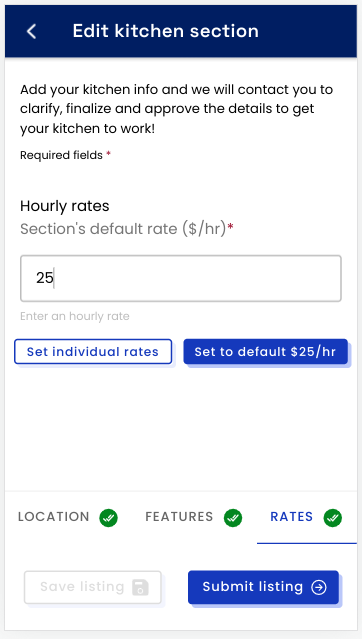
- Once inside the calendar, you can:
- click into and enter different rates in each time slot
- set rates by blocks of time by holding the starting hour for that rate and dragging down to the ending hour
- set your space as unavailable by entering $0 in the rate field (and dragging to block multiple time slots, if needed)
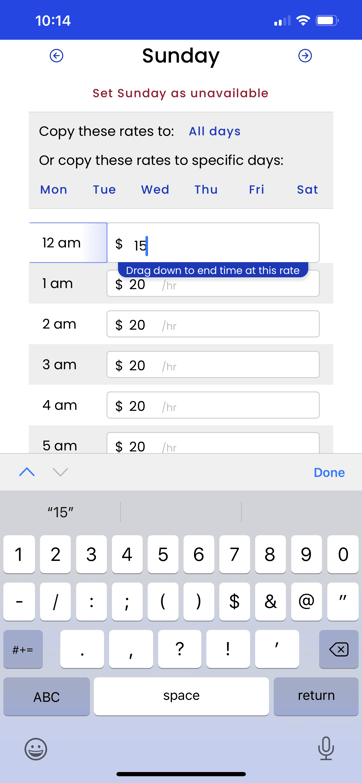
Setting recurring availability (multiple days)
-
-
- Select the first day of the week you want to edit.
- Input your desired default rate(s) per hourly time slot, including $0 in the hours your space is not available for booking.
- To set this as your default availability and rates, choose ‘Copy these rates to: All Days"
- Or, to copy the current day's availability to multiple days, choose the day(s) you want to copy to under the heading, "Copy these rates to: specific days." You may need to repeat these steps on different days based on your needs. Once you accept a booking, this time will be blocked off in your calendar and will be unavailable for new makers to book.
-
What if I need to block off a specific day and time?
- Open https://app.syzl.io/profile and log in to your account.
- Select the option: Your Kitchen Sections.
- Click on the listing picture.
- Select the red button: Manage closed dates/times.
- Toggle your calendar to select the day you wish to edit and input the time it is unavailable.
- Click ‘Save’.
Still have a question?
Drop us a message at help@syzl.io and we will get back to you ASAP!
